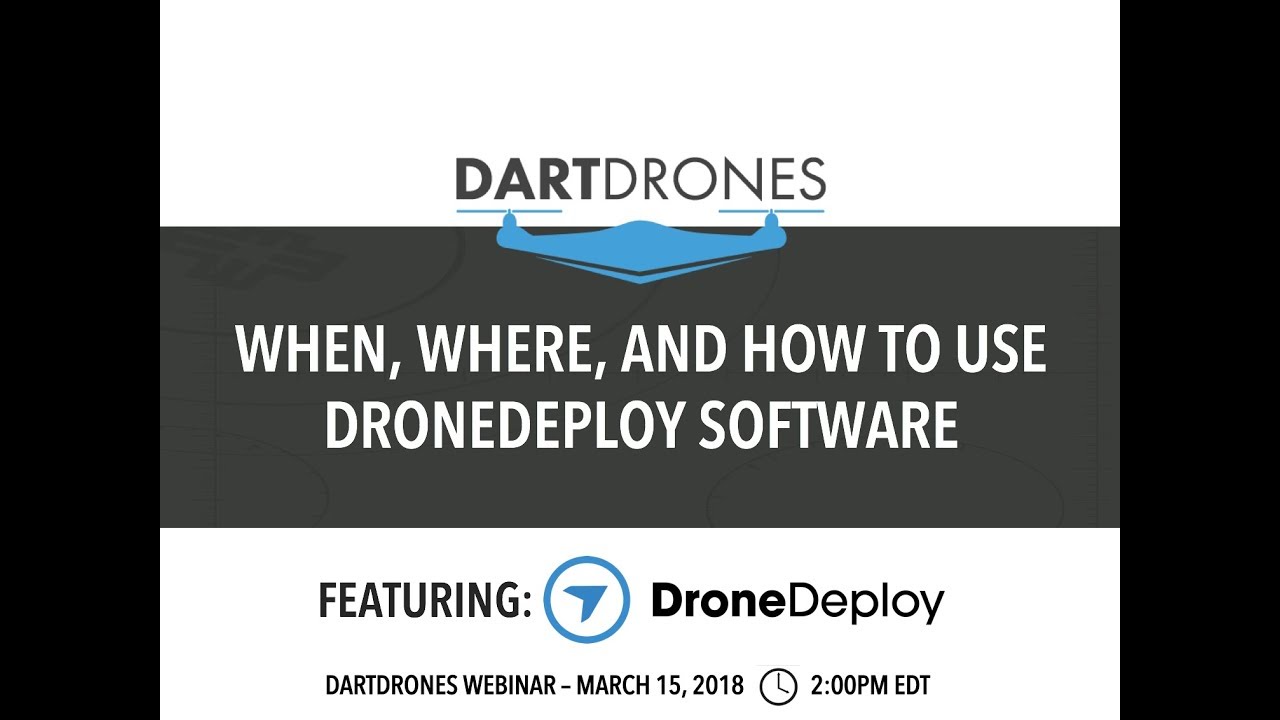How to use drone deploy – How to use DroneDeploy? It’s easier than you think! This guide walks you through everything from setting up your account and planning flights to processing data and creating stunning reports. We’ll cover best practices, troubleshooting tips, and even advanced features to help you master this powerful drone mapping platform. Get ready to unlock the potential of aerial data!
DroneDeploy simplifies complex drone operations, allowing users to plan, execute, and analyze drone flights efficiently. This platform caters to various needs, from construction site inspections and agricultural assessments to environmental monitoring and mining operations. We’ll break down each step, ensuring you confidently navigate the platform and achieve your aerial data goals.
Getting Started with DroneDeploy
DroneDeploy is a cloud-based platform that simplifies the entire drone workflow, from flight planning to data analysis. It streamlines the process, making it accessible to both beginners and experienced drone pilots. This section covers the initial steps to get you up and running with the platform.
DroneDeploy Platform Functionalities
DroneDeploy’s core functionalities revolve around efficient drone data acquisition and analysis. Key features include flight planning tools that allow you to define flight paths based on your project requirements, real-time flight monitoring, automated data processing for generating high-quality deliverables (orthomosaics, 3D models, point clouds), and robust measurement and analysis tools for extracting valuable insights from your data. The platform also offers collaboration features, allowing teams to share projects and data seamlessly.
Creating and Verifying a DroneDeploy Account
- Visit the DroneDeploy website and click on “Sign Up”.
- Fill in the required information, including your email address, name, and password. Choose a plan that suits your needs.
- DroneDeploy will send a verification email to your registered address. Click on the link in the email to activate your account.
Uploading and Managing Flight Plans
- Once logged in, navigate to the “Flights” section.
- Click on “Create New Flight Plan”.
- Define your project area by drawing a polygon on the map or uploading a shapefile.
- Specify flight parameters such as altitude, camera settings, and overlap percentage.
- Review the generated flight path and make adjustments as needed.
- Save your flight plan and download it to your drone’s control app.
- You can manage your flight plans by editing, deleting, or duplicating them as required within the platform’s interface.
Planning Your Drone Flights with DroneDeploy

Effective flight planning is crucial for efficient data acquisition. This section Artikels the process of designing and optimizing flight plans within DroneDeploy, ensuring you gather the necessary data for your project.
Designing a Sample Flight Plan for Construction Site Inspection
For a construction site inspection, you would typically define a flight plan encompassing the entire site. The flight parameters should ensure sufficient overlap (around 70-80%) for accurate data stitching. Consider using a higher altitude for a larger area coverage and lower altitude for finer detail in specific areas of interest. Obstacles such as cranes or buildings should be carefully considered and incorporated into the flight plan to avoid collisions.
Getting started with drone mapping? Planning your flights and processing the data can seem tricky, but it’s easier than you think. Check out this awesome guide on how to use DroneDeploy to learn the basics. From mission planning to creating stunning 3D models, understanding how to use DroneDeploy unlocks a world of possibilities for your drone projects.
Optimizing Flight Paths for Efficient Data Collection
Optimize flight paths by considering factors such as wind speed and direction, terrain complexity, and battery life. Ensure sufficient overlap between flight lines to minimize gaps and ensure seamless data stitching. Using DroneDeploy’s automated flight planning tools can help optimize paths, ensuring efficient data collection and minimizing flight time.
Getting started with drone mapping? You’ll want to learn the basics of flight planning and data processing. Check out this super helpful guide on how to use DroneDeploy to get up and running quickly. Mastering this platform will significantly improve your workflow, letting you focus on getting those amazing aerial shots. So, dive in and learn how to use DroneDeploy to streamline your drone operations!
Comparing Flight Planning Options
DroneDeploy offers various flight planning options, including automatic and manual planning. Automatic planning is suitable for straightforward projects, while manual planning provides greater control over specific flight parameters. The choice depends on the complexity of the project and the level of control required. For example, manual planning is beneficial for complex sites with numerous obstacles, while automatic planning suffices for simpler, open areas.
Executing Flights and Data Capture
This section details the process of connecting your drone to the DroneDeploy app and initiating a flight, addressing potential issues and their solutions.
Connecting Your Drone and Initiating a Flight
- Ensure your drone’s battery is fully charged.
- Connect your drone to your mobile device via Wi-Fi.
- Open the DroneDeploy app and select your flight plan.
- Follow the on-screen instructions to initiate the flight.
- Monitor the flight progress in the app.
- Upon completion, the drone will return to its takeoff point.
Addressing Potential Issues During Data Capture, How to use drone deploy
Several issues can arise during data capture. This table Artikels common problems and their solutions.
| Problem | Solution |
|---|---|
| Low Battery | Land the drone immediately; ensure fully charged batteries for future flights. |
| GPS Signal Loss | Relocate to an area with better GPS reception; check for obstructions. |
| Drone Malfunction | Attempt to troubleshoot based on drone’s error messages; contact drone manufacturer for support. |
| Wind Conditions | Postpone flight until wind conditions improve; adjust flight parameters if necessary. |
Processing and Analyzing Data
DroneDeploy offers various processing options to generate high-quality deliverables. This section explains the different options and data outputs.
DroneDeploy Processing Options and Data Quality
DroneDeploy provides different processing levels impacting processing time and data quality. Higher processing levels generally result in higher-quality outputs but take longer to complete. Users can choose the level based on their project requirements and time constraints. For example, a higher processing level might be necessary for precise measurements, while a lower level suffices for general visual inspection.
Comparing Data Outputs
DroneDeploy generates various data outputs, including orthomosaics (2D maps), 3D models, and point clouds (3D point data). Orthomosaics are useful for visual inspection and measurement, 3D models for volume calculations and visualization, and point clouds for detailed analysis and modeling. The choice of output depends on the project’s specific needs.
Exporting Data from DroneDeploy
- Once processing is complete, navigate to the processed data section of your project.
- Select the desired data output (e.g., orthomosaic, 3D model).
- Choose the desired export format (e.g., GeoTIFF, KML, LAS).
- Download the data to your computer.
Advanced DroneDeploy Features
DroneDeploy offers several advanced features to enhance data analysis and reporting.
Measurement Tools and Industry Applications
DroneDeploy’s measurement tools allow users to measure distances, areas, and volumes accurately. These tools are widely used in construction, agriculture, mining, and other industries for precise quantification and progress tracking. For example, in construction, these tools can measure the volume of excavated material, while in agriculture, they can measure field areas for yield analysis.
Creating and Sharing Reports
DroneDeploy facilitates the creation of professional reports that incorporate data visualizations and key findings. Users can customize reports, adding text, images, and annotations, and share them with stakeholders via email or other platforms. This streamlined reporting process improves communication and collaboration.
Integration with Other Software Platforms
DroneDeploy integrates with various other software platforms, such as GIS software and CAD programs, enhancing workflow efficiency. This integration enables seamless data transfer and analysis within a broader workflow. For example, data can be imported directly into GIS software for spatial analysis or into CAD software for detailed design and modeling.
Visualizing Data and Creating Reports
Effective data visualization is key to communicating insights derived from DroneDeploy. This section describes methods for visualizing data and creating professional reports.
Sample Visual Representations

A 3D model of a construction site could show the progress of different phases of construction, highlighting completed areas and those still under development. A heatmap of plant health could visually represent variations in plant vigor across a field, pinpointing areas requiring attention. These visualizations provide a clear and concise understanding of complex data.
Professional Report Template
A professional report template should include a clear executive summary, detailed methodology, high-quality data visualizations (e.g., orthomosaics, 3D models, charts, graphs), key findings, and conclusions. The report should be concise, easy to understand, and tailored to the target audience.
Communicating Insights to a Non-Technical Audience
Communicate insights using clear and concise language, avoiding technical jargon. Focus on the key findings and their implications, using visuals to illustrate complex data. Provide a clear narrative that explains the significance of the results in a relatable way.
Security and Data Management in DroneDeploy
Protecting your data and ensuring secure access is crucial. This section details best practices for data security and management in DroneDeploy.
Securing Your DroneDeploy Account
Use a strong, unique password, enable two-factor authentication, and regularly review your account activity. Avoid sharing your login credentials with others and report any suspicious activity immediately. Regularly update the DroneDeploy app and your drone’s firmware to patch any security vulnerabilities.
Data Storage and Access Options
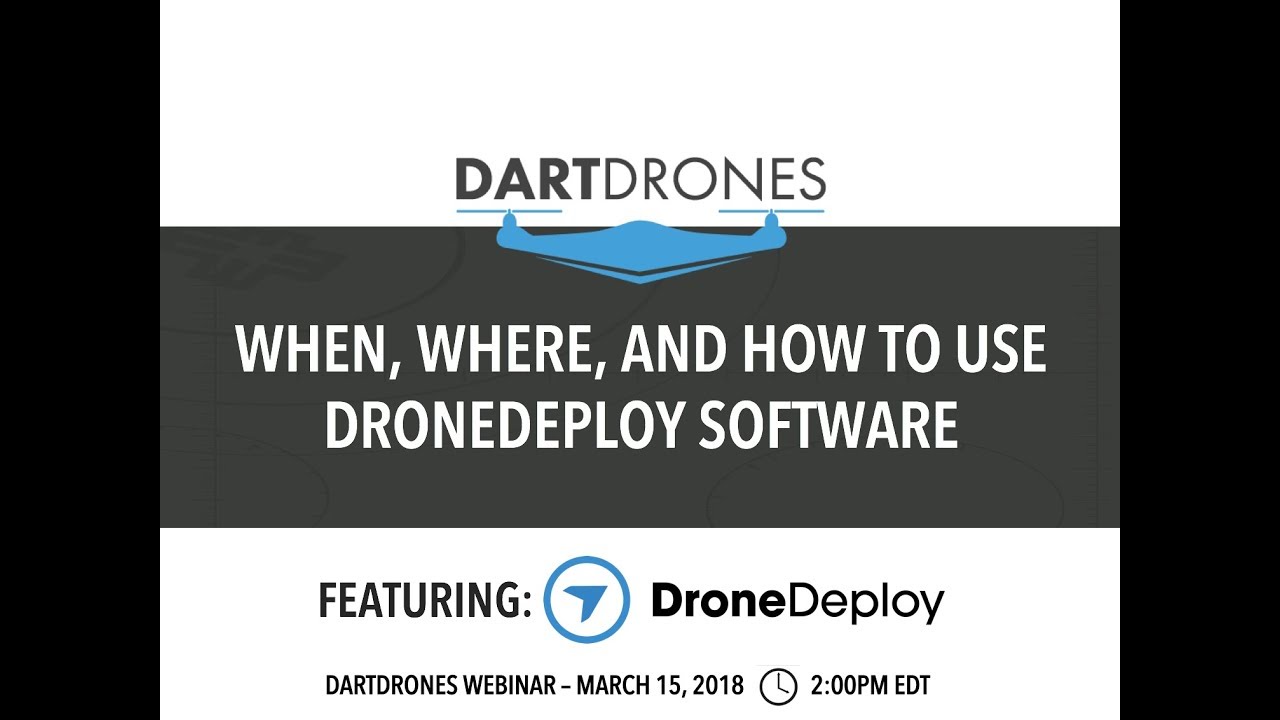
DroneDeploy offers various data storage options, including cloud storage and on-premise solutions. Access control features allow you to manage user permissions, ensuring only authorized personnel can access sensitive data. Data encryption helps protect data both in transit and at rest.
Managing User Permissions and Access Control
DroneDeploy allows administrators to manage user roles and permissions, controlling access to projects and data based on individual needs and responsibilities. This granular control ensures data security and maintains compliance with relevant regulations.
Mastering DroneDeploy opens doors to a world of efficient data collection and analysis. From initial flight planning to insightful report generation, you’ve learned the key steps to harness the power of aerial imagery. Remember to explore the advanced features and continually refine your workflow to optimize your drone operations and extract maximum value from your data. Happy flying!
FAQ: How To Use Drone Deploy
What drones are compatible with DroneDeploy?
DroneDeploy supports a wide range of drones from various manufacturers. Check their website for the most up-to-date compatibility list.
How much does DroneDeploy cost?
DroneDeploy offers various subscription plans catering to different needs and budgets. Visit their pricing page for details.
Can I use DroneDeploy offline?
No, DroneDeploy requires an internet connection for most functionalities, including flight planning and data processing.
What file formats can I export data in?
DroneDeploy allows exporting data in various formats including GeoTIFF, KML, SHP, and others. The available options depend on your processing choices.